本文告诉大家如何使用附加属性修改按钮按下去时的背景
先让大家看个图片,下面来告诉大家如何做
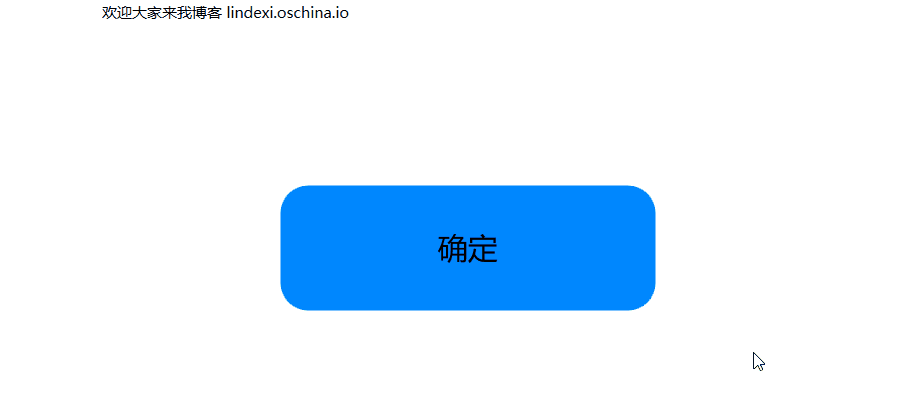
首先在后台创建一个附加属性
public class ButtonBrush
{
public static readonly DependencyProperty ButtonPressBackgroundProperty = DependencyProperty.RegisterAttached(
"ButtonPressBackground", typeof(Brush), typeof(ButtonBrush), new PropertyMetadata(default(Brush)));
public static void SetButtonPressBackground(DependencyObject element, Brush value)
{
element.SetValue(ButtonPressBackgroundProperty, value);
}
public static Brush GetButtonPressBackground(DependencyObject element)
{
return (Brush) element.GetValue(ButtonPressBackgroundProperty);
}
}
然后在 xaml 使用附加属性
<Button Margin="10,10,10,10"
Width="300" Height="100"
Content="确定"
local:ButtonBrush.ButtonPressBackground="#FFfcac1c" />
如何在按钮按下时使用这个附加属性修改按钮颜色?实际重写按钮的样式可以看到,在按下时可以修改颜色
<Style x:Key="Style.OkOperationButton"
TargetType="ButtonBase">
<Setter Property="Width" Value="110" />
<Setter Property="Height" Value="44" />
<Setter Property="FontSize" Value="24" />
<Setter Property="Background" Value="#FF0087FF" />
<Setter Property="HorizontalContentAlignment" Value="Center" />
<Setter Property="VerticalContentAlignment" Value="Center" />
<Setter Property="Template">
<Setter.Value>
<ControlTemplate TargetType="{x:Type ButtonBase}">
<Border x:Name="Border" Width="{TemplateBinding Width}"
Height="{TemplateBinding Height}"
CornerRadius="22" Background="{TemplateBinding Background}">
<TextBlock x:Name="TextBlock"
Text="{TemplateBinding Content}"
FontSize="{TemplateBinding FontSize}"
HorizontalAlignment="{TemplateBinding HorizontalContentAlignment}"
VerticalAlignment="{TemplateBinding VerticalContentAlignment}" />
</Border>
<ControlTemplate.Triggers>
<Trigger Property="IsPressed" Value="True">
<Setter Property="Background"
Value="#FFfcac1c" />
<Setter TargetName="TextBlock" Property="Foreground" Value="#FFFFFFFF" />
</Trigger>
<Trigger Property="IsEnabled" Value="False">
<Setter TargetName="Border" Property="Background" Value="#4D0087FF" />
<Setter TargetName="TextBlock" Property="Foreground" Value="#4DFFFFFF" />
</Trigger>
</ControlTemplate.Triggers>
</ControlTemplate>
</Setter.Value>
</Setter>
</Style>
那么如何在设置使用附加属性,实际上使用下面的代码直接从按钮获取附加属性
<Trigger Property="IsPressed" Value="True">
<Setter Property="Background"
Value="{Binding RelativeSource = {RelativeSource Self},Path=(local:ButtonBrush.ButtonPressBackground)}" />
<Setter TargetName="TextBlock" Property="Foreground" Value="#FFFFFFFF" />
</Trigger>
所有的代码
<Window.Resources>
<Style x:Key="Style.OkOperationButton"
TargetType="ButtonBase">
<Setter Property="Width" Value="110" />
<Setter Property="Height" Value="44" />
<Setter Property="FontSize" Value="24" />
<Setter Property="Background" Value="#FF0087FF" />
<Setter Property="HorizontalContentAlignment" Value="Center" />
<Setter Property="VerticalContentAlignment" Value="Center" />
<Setter Property="Template">
<Setter.Value>
<ControlTemplate TargetType="{x:Type ButtonBase}">
<Border x:Name="Border" Width="{TemplateBinding Width}"
Height="{TemplateBinding Height}"
CornerRadius="22" Background="{TemplateBinding Background}">
<TextBlock x:Name="TextBlock"
Text="{TemplateBinding Content}"
FontSize="{TemplateBinding FontSize}"
HorizontalAlignment="{TemplateBinding HorizontalContentAlignment}"
VerticalAlignment="{TemplateBinding VerticalContentAlignment}" />
</Border>
<ControlTemplate.Triggers>
<Trigger Property="IsPressed" Value="True">
<Setter Property="Background"
Value="{Binding RelativeSource = {RelativeSource Self},Path=(local:ButtonBrush.ButtonPressBackground)}" />
<Setter TargetName="TextBlock" Property="Foreground" Value="#FFFFFFFF" />
</Trigger>
<Trigger Property="IsEnabled" Value="False">
<Setter TargetName="Border" Property="Background" Value="#4D0087FF" />
<Setter TargetName="TextBlock" Property="Foreground" Value="#4DFFFFFF" />
</Trigger>
</ControlTemplate.Triggers>
</ControlTemplate>
</Setter.Value>
</Setter>
</Style>
</Window.Resources>
<Grid>
<Button Margin="10,10,10,10" Style="{StaticResource Style.OkOperationButton}"
Width="300" Height="100"
Content="确定"
local:ButtonBrush.ButtonPressBackground="#FFfcac1c" />
</Grid>
代码:下载
本文会经常更新,请阅读原文: https://blog.lindexi.com/post/WPF-%E4%BF%AE%E6%94%B9%E6%8C%89%E9%92%AE%E6%8C%89%E4%B8%8B%E7%9A%84%E9%A2%9C%E8%89%B2.html ,以避免陈旧错误知识的误导,同时有更好的阅读体验。
如果你想持续阅读我的最新博客,请点击 RSS 订阅,推荐使用RSS Stalker订阅博客,或者收藏我的博客导航
 本作品采用
知识共享署名-非商业性使用-相同方式共享 4.0 国际许可协议
进行许可。欢迎转载、使用、重新发布,但务必保留文章署名林德熙(包含链接:
https://blog.lindexi.com
),不得用于商业目的,基于本文修改后的作品务必以相同的许可发布。如有任何疑问,请
与我联系
。
本作品采用
知识共享署名-非商业性使用-相同方式共享 4.0 国际许可协议
进行许可。欢迎转载、使用、重新发布,但务必保留文章署名林德熙(包含链接:
https://blog.lindexi.com
),不得用于商业目的,基于本文修改后的作品务必以相同的许可发布。如有任何疑问,请
与我联系
。
无盈利,不卖课,做纯粹的技术博客
以下是广告时间
推荐关注 Edi.Wang 的公众号

欢迎进入 Eleven 老师组建的 .NET 社区

以上广告全是友情推广,无盈利

