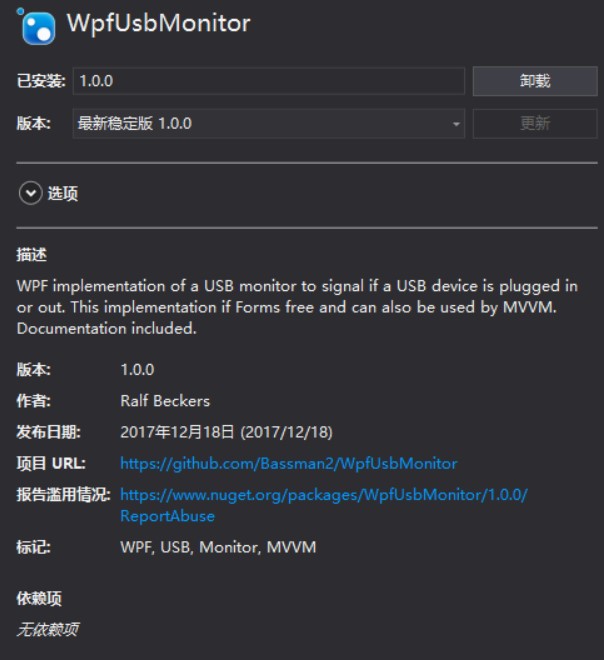本文告诉大家如何在 WPF 在用户插拔 USB 收到消息
首先需要在一个窗口重写OnSourceInitialized,在这里可以拿到窗口的指针
protected override void OnSourceInitialized(EventArgs e)
{
base.OnSourceInitialized(e);
var hwndSource = PresentationSource.FromVisual(this) as HwndSource;
hwndSource?.AddHook(new HwndSourceHook(WndProc));
}
在 USB 插拔可以收到 DEVICECHANGE 消息
private IntPtr WndProc(IntPtr hwnd, int msg, IntPtr wparam, IntPtr lparam, ref bool handled)
{
if (msg == (int) WM.DEVICECHANGE)
{
Debug.WriteLine(DateTime.Now.ToString() + " " + "设备发生插拔\r\n");
}
return IntPtr.Zero;
}
这里的 WM.DEVICECHANGE 就是 537 ,关于其他的消息请看win 消息
如果需要获得更多的 USB 信息就建议安装 WpfUsbMonitor 通过这个可以简单知道 USB 是否插入
使用这个的方法很简单,请看下面代码
public MainWindow()
{
InitializeComponent();
var usbMonitor = new UsbMonitor(this);
usbMonitor.UsbUpdate += UsbMonitor_UsbUpdate;
}
private void UsbMonitor_UsbUpdate(object sender, UsbEventArgs e)
{
Debug.WriteLine($@"
USB { e.Action.ToString()}
USB 名 {e.Name}
USB 类别{e.Class}
USB GUID{e.ClassGuid}");
}
如果不想安装库,只是需要知道是插入还是拔出,可以使用 WMI 的方法,需要安装 System.Management 更多关于这方面请看 WPF 读取硬件序列号
public MainWindow()
{
InitializeComponent();
ManagementEventWatcher watcher = new ManagementEventWatcher();
WqlEventQuery query = new WqlEventQuery("SELECT * FROM Win32_VolumeChangeEvent WHERE EventType = 2 or EventType = 3");
watcher.EventArrived += (s, e) =>
{
string driveName = e.NewEvent.Properties["DriveName"].Value.ToString();
EventType eventType = (EventType) (Convert.ToInt16(e.NewEvent.Properties["EventType"].Value));
string eventName = Enum.GetName(typeof(EventType), eventType);
Console.WriteLine("{0}: {1} {2}", DateTime.Now, driveName, eventName);
};
watcher.Query = query;
watcher.Start();
}
public enum EventType
{
Inserted = 2,
Removed = 3
}
如果需要知道是哪个设备进行插拔,可以使用下面方法
public MainWindow()
{
InitializeComponent();
WqlEventQuery insertQuery = new WqlEventQuery("SELECT * FROM __InstanceCreationEvent WITHIN 2 WHERE TargetInstance ISA 'Win32_USBHub'");
ManagementEventWatcher insertWatcher = new ManagementEventWatcher(insertQuery);
insertWatcher.EventArrived += (s, e) =>
{
Console.WriteLine("插入设备");
var instance = (ManagementBaseObject) e.NewEvent["TargetInstance"];
var description = instance.Properties["Description"];
Console.WriteLine(description.Name + " = " + description.Value);
var deviceId = instance.Properties["DeviceID"];
Console.WriteLine(deviceId.Name + " = " + deviceId.Value);
};
insertWatcher.Start();
WqlEventQuery removeQuery = new WqlEventQuery("SELECT * FROM __InstanceDeletionEvent WITHIN 2 WHERE TargetInstance ISA 'Win32_USBHub'");
ManagementEventWatcher removeWatcher = new ManagementEventWatcher(removeQuery);
removeWatcher.EventArrived += (s, e) =>
{
Console.WriteLine("移除设备");
var instance = (ManagementBaseObject) e.NewEvent["TargetInstance"];
var description = instance.Properties["Description"];
Console.WriteLine(description.Name + " = " + description.Value);
var deviceId = instance.Properties["DeviceID"];
Console.WriteLine(deviceId.Name + " = " + deviceId.Value);
};
removeWatcher.Start();
}
本文会经常更新,请阅读原文: https://blog.lindexi.com/post/WPF-%E5%88%A4%E6%96%ADUSB%E6%8F%92%E6%8B%94.html ,以避免陈旧错误知识的误导,同时有更好的阅读体验。
如果你想持续阅读我的最新博客,请点击 RSS 订阅,推荐使用RSS Stalker订阅博客,或者收藏我的博客导航
 本作品采用
知识共享署名-非商业性使用-相同方式共享 4.0 国际许可协议
进行许可。欢迎转载、使用、重新发布,但务必保留文章署名林德熙(包含链接:
https://blog.lindexi.com
),不得用于商业目的,基于本文修改后的作品务必以相同的许可发布。如有任何疑问,请
与我联系
。
本作品采用
知识共享署名-非商业性使用-相同方式共享 4.0 国际许可协议
进行许可。欢迎转载、使用、重新发布,但务必保留文章署名林德熙(包含链接:
https://blog.lindexi.com
),不得用于商业目的,基于本文修改后的作品务必以相同的许可发布。如有任何疑问,请
与我联系
。
无盈利,不卖课,做纯粹的技术博客
以下是广告时间
推荐关注 Edi.Wang 的公众号

欢迎进入 Eleven 老师组建的 .NET 社区

以上广告全是友情推广,无盈利