横向布局
默认 ListView 是垂直,那么如何让 ListView 水平?
可以使用下面代码
<ListView.ItemsPanel>
<ItemsPanelTemplate>
<StackPanel Orientation="Horizontal"></StackPanel>
</ItemsPanelTemplate>
</ListView.ItemsPanel>
设置代码可以进行横向。
如果发现 UWP ListView 横向没有滚动条,可以使用 ScrollViewer 添加
<ListView ScrollViewer.VerticalScrollBarVisibility="Disabled"
ScrollViewer.HorizontalScrollBarVisibility="Auto"
ScrollViewer.HorizontalScrollMode="Enabled"
ScrollViewer.VerticalScrollMode="Disabled">
使用从左到右放元素
实际上 ItemsPanelTemplate 可以放很多个类型,如 WrapGrid 和 ItemsWrapGrid ,下面我告诉大家如何做出这个效果
<ListView.ItemsPanel>
<ItemsPanelTemplate>
<ItemsWrapGrid Orientation="Horizontal"></ItemsWrapGrid>
</ItemsPanelTemplate>
</ListView.ItemsPanel>
这时可以设置元素的宽度,或者高度,这样可以做出下面的效果。
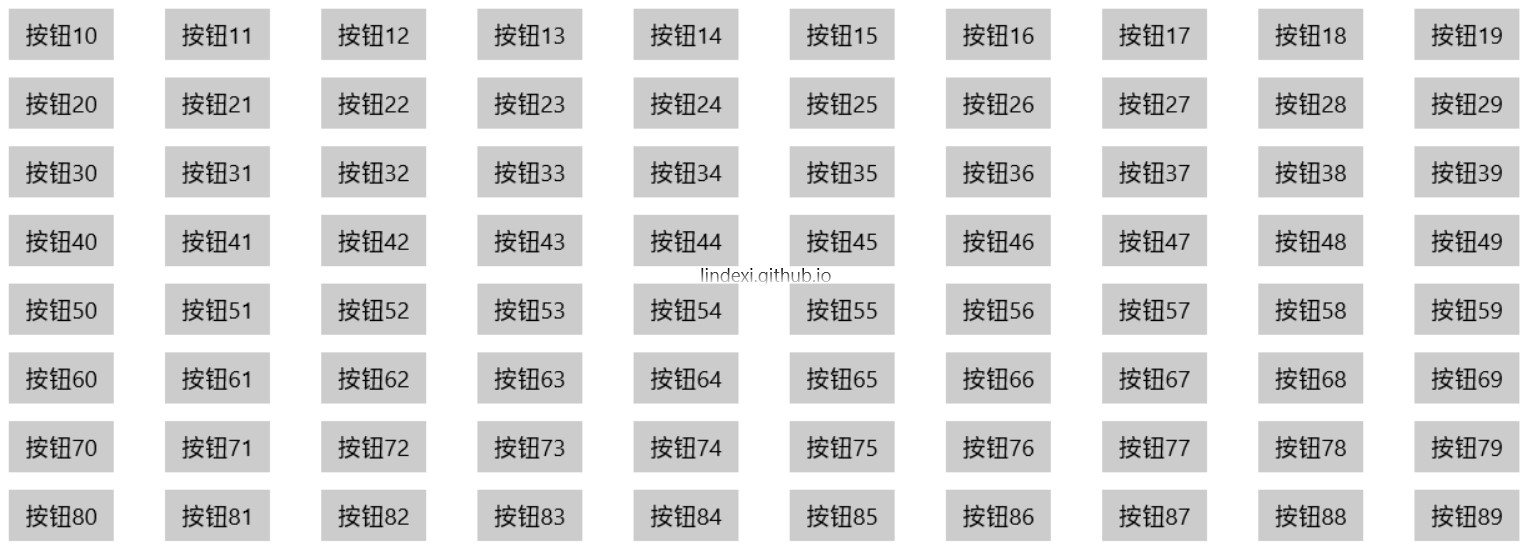
选中显示元素
有一些元素是要 Item 选中显示,不选中不显示
如何绑定到Item 的状态,是否被选中?
如果可以写在后台代码多的话,一个简单的方法是在SelectionChanged直接让 AddItems 的显示,其他不显示。
如何想要定义样式,可以参见:https://msdn.microsoft.com/en-us/library/windows/apps/mt299136.aspx
首先把代码复制下来,然后修改 Selected 的动画,添加自己元素在ControlTemplate,看起来就是
<ControlTemplate TargetType="ListViewItem">
<Grid>
<ContentPresenter ></ContentPresenter>
<Button x:Name="b" Opacity="0" HorizontalAlignment="Center" Content="显示"></Button>
<VisualStateManager.VisualStateGroups>
<VisualStateGroup x:Name="SelectionStates">
<!--<VisualState x:Name="Unselecting">
<Storyboard BeginTime="0:0:0">
<DoubleAnimation Storyboard.TargetName="b"
Storyboard.TargetProperty="Opacity"
Duration="0:0:0.1"
To="0" />
</Storyboard>
</VisualState>-->
<VisualState x:Name="Unselected">
<Storyboard BeginTime="0:0:0">
<DoubleAnimation Storyboard.TargetName="b"
Storyboard.TargetProperty="Opacity"
Duration="0"
To="0" />
</Storyboard>
</VisualState>
<VisualState x:Name="Selected">
<Storyboard BeginTime="0:0:0">
<DoubleAnimation Storyboard.TargetName="b"
Storyboard.TargetProperty="Opacity"
Duration="0"
To="1" />
</Storyboard>
</VisualState>
</VisualStateGroup>
</VisualStateManager.VisualStateGroups>
</Grid>
</ControlTemplate>
上面代码的元素 b 就是加上去的元素,参见他的做法,可以看到这个方法可以在 选择时显示,但是我无法在不选择时隐藏,原因没找到。
根据上面代码,可以做很小修改,在选择改变时,手动使用变化。
首先把 Selected 改为 CustomSelected 现在的代码换为
<ControlTemplate TargetType="ListViewItem">
<Grid>
<ContentPresenter ></ContentPresenter>
<Button x:Name="b" Opacity="0" HorizontalAlignment="Center" Content="显示"></Button>
<VisualStateManager.VisualStateGroups>
<VisualStateGroup x:Name="SelectionStates">
<!--<VisualState x:Name="Unselecting">
<Storyboard BeginTime="0:0:0">
<DoubleAnimation Storyboard.TargetName="b"
Storyboard.TargetProperty="Opacity"
Duration="0:0:0.1"
To="0" />
</Storyboard>
</VisualState>-->
<VisualState x:Name="CustomUnselected">
<Storyboard BeginTime="0:0:0">
<DoubleAnimation Storyboard.TargetName="b"
Storyboard.TargetProperty="Opacity"
Duration="0"
To="0" />
</Storyboard>
</VisualState>
<VisualState x:Name="CustomSelected">
<Storyboard BeginTime="0:0:0">
<DoubleAnimation Storyboard.TargetName="b"
Storyboard.TargetProperty="Opacity"
Duration="0"
To="1" />
</Storyboard>
</VisualState>
</VisualStateGroup>
</VisualStateManager.VisualStateGroups>
</Grid>
</ControlTemplate>
在列表的选择改变时,需要在后台代码写
var listView = (sender as ListView);
if (listView == null)
{
return;
}
if (e.AddedItems != null)
{
foreach (var item in e.AddedItems)
{
Debug.WriteLine(item);
ListViewItem litem = listView.ContainerFromItem(item) as ListViewItem;
if (litem != null)
{
VisualStateManager.GoToState(litem, "CustomSelected", true);
}
}
}
if (e.RemovedItems != null)
{
foreach (var item in e.RemovedItems)
{
Debug.WriteLine(item);
ListViewItem litem = listView.ContainerFromItem(item) as ListViewItem;
if (litem != null)
{
VisualStateManager.GoToState(litem, "CustomUnselected", true);
}
}
}
这个方法是比较差的,但是可以使用
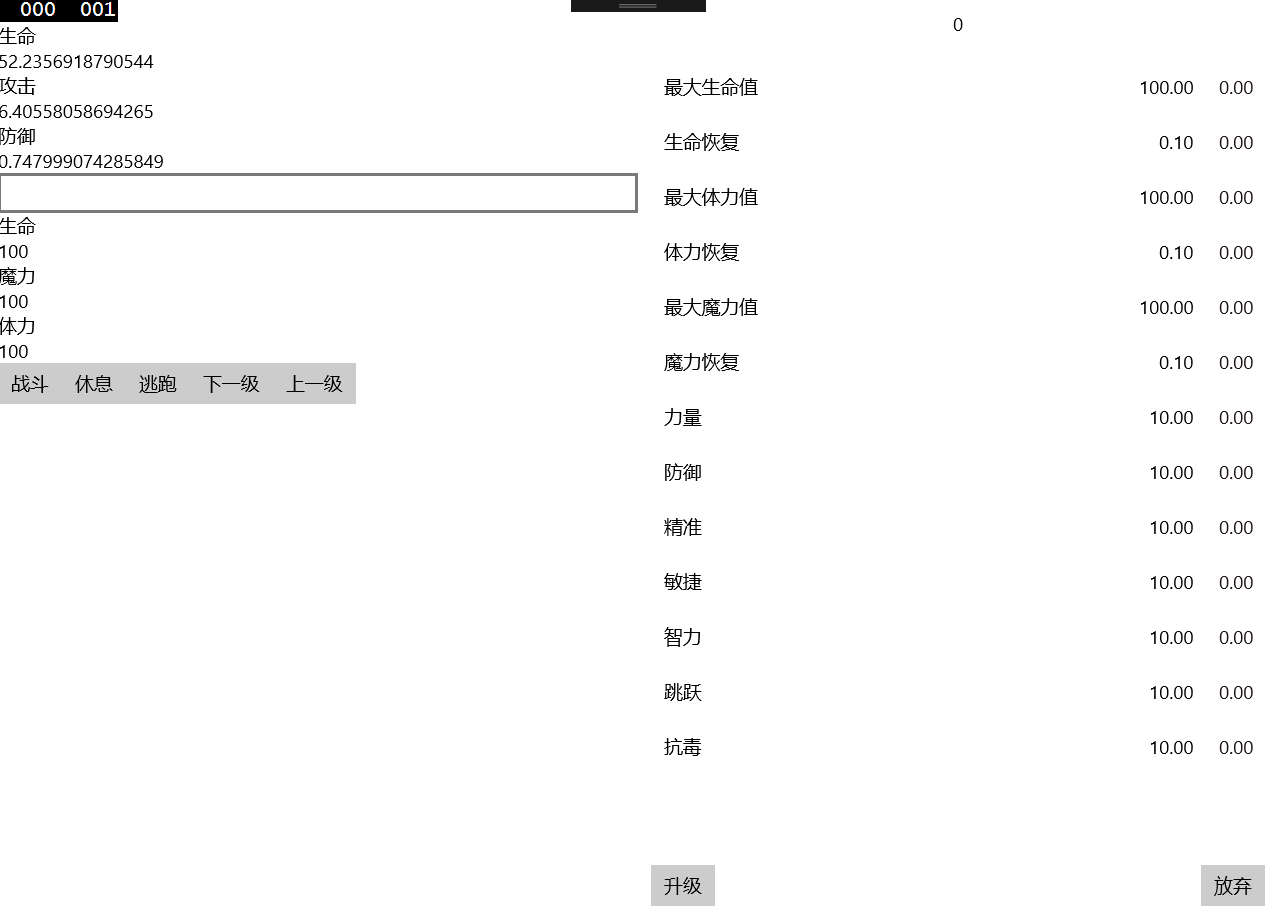
参见:http://stackoverflow.com/questions/43461819/the-listviewitem-style-cant-trigger-unselected
ListViewItem 默认
WPF ListView 宽度
使用下面的代码可以让 WPF 的 ListView 的 Item 宽度和他一样
HorizontalContentAlignment="Stretch"
或
<ListBox.ItemContainerStyle>
<Style TargetType="ListBoxItem">
<Setter Property="HorizontalContentAlignment" Value="Stretch"></Setter>
</Style>
</ListBox.ItemContainerStyle>
本文会经常更新,请阅读原文: https://blog.lindexi.com/post/win10-UWP-ListView.html ,以避免陈旧错误知识的误导,同时有更好的阅读体验。
如果你想持续阅读我的最新博客,请点击 RSS 订阅,推荐使用RSS Stalker订阅博客,或者收藏我的博客导航
 本作品采用
知识共享署名-非商业性使用-相同方式共享 4.0 国际许可协议
进行许可。欢迎转载、使用、重新发布,但务必保留文章署名林德熙(包含链接:
https://blog.lindexi.com
),不得用于商业目的,基于本文修改后的作品务必以相同的许可发布。如有任何疑问,请
与我联系
。
本作品采用
知识共享署名-非商业性使用-相同方式共享 4.0 国际许可协议
进行许可。欢迎转载、使用、重新发布,但务必保留文章署名林德熙(包含链接:
https://blog.lindexi.com
),不得用于商业目的,基于本文修改后的作品务必以相同的许可发布。如有任何疑问,请
与我联系
。
无盈利,不卖课,做纯粹的技术博客
以下是广告时间
推荐关注 Edi.Wang 的公众号

欢迎进入 Eleven 老师组建的 .NET 社区

以上广告全是友情推广,无盈利

